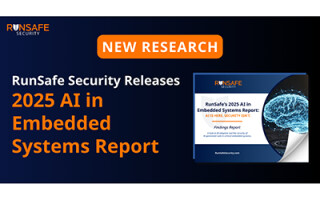PCB Layers Explained
January 31, 2022
Blog

The concept of a “printed circuit board” is often thought of as a 2-dimensional entity, whether through EDA software like KiCad, or simply looking at a bare board–that is indeed significantly wider than it is tall. That being said, these boards, as anyone who has worked with them knows, consist of layers.
How one defines layers, however, can be confusing. Depending on the context, one might be referring to the physical stack-up of copper, pre-preg (pre-impregnated fiberglass bonding material), fiberglass (FR-4), solder mask, and silk screen, or this could mean the conductive copper layers only, or even the virtual/real life combination of layers presented in an EDA system like KiCad. In this article I’ll define layers in terms of physical stack-up, copper layers only, and EDA layers.

PCBs: Not quite 2D, Jeremy Cook
Physical Stack-Up
In the context of a “2 layer,” board houses selectively remove conductive material from either side of PCB blanks, drill holes, and cut out mechanical features. Holes may be electroplated to form vias that electrically connect layers.
On the top and bottom of a partially processed blank, solder masks are added that help prevent solder bridges as well as contamination. Silk screen layers help identify parts on the board, as well as provide other visual information. Solder paste and/or adhesive may be added, as well as score marks to allow for PCB separation (left off below). So, on a physical level, a 2-layer board stacks up as such:
- Top silk screen
- Top solder mask
- Top copper foil (conductive traces)
- Pre-preg bonding material
- Core: Generally FR-4. Other materials such as ceramic or aluminum may be used.
- Pre-preg bonding material
- Bottom copper foil (conductive traces)
- Bottom solder mask
- Bottom silk screen
If more than 2 copper layers are used, two-sided blank are processed and combined using pre-preg. Silk screen or solder mask layer are typically applied only to the outer layers of a PCB.
Copper Layers: 2 Layer Board and More
Counting these layers up, you’ll note that a “2-layer” board, even without paste/glue layers, consists of 9 separate layers. In fact, when we refer to a 1-layer, or 2-layer, 4-layer, or even 32-layer board we’re referring only to the conductive copper layers.
While 2-layer has become something of a de-facto standard for quick-turn board houses, PCBs with additional layers provide several benefits. These can act as convenient sources of power and ground through the board, facilitate signal integrity, and help with routing on complicated/crowded designs. In the case of a 4-layer board, one middle layer could be ground while the other provided power, allowing easy access using vias. Beyond 4 layers, the possibilities are near-limitless. I’ve yet to encounter a design that couldn’t be tackled with two layers, though it’s certainly necessary for some designs, especially for PC mainboards and the like.
EDA Layers

KiCad 6 has a wide array of available layer options
In KiCad 6, you’ll find that a new default project presents you with new fewer than 20 named layers, plus 9 User layers, all of which can be modified through the File > Board Setup menu. At the very top is “F.Cu” and “B.Cu,” which are the actual copper layers, making it 2 layer board as defined above. While all these layers can be important to a design in the correct context, likely, only the layers below (or whatever you rename them to) will be needed for a fab house.
- F.Cu, B.Cu – copper layers/traces, one might say the heart of a design
- F.Silkscreen, B.Silkscreen – defines the silkscreen areas
- F.Mask, B.Mask – solder masks
- Edge.Cuts – defines physical edges and cutouts
- F.Adhesive, B.Adhesive – needed if a solder stencil is used
- F.Paste, B.Paste – adhesive, may or may not be needed
Other layers may assist in proper design or fabrication, such as the F/B.Courtyard which note the area which must be kept clear around a part. Layers starting with User are generally available for whatever purpose you see fit, perhaps for notes on a revision, or for construction lines to help ensure drawing elements are placed properly.
More Explanation
For more background on how a PCB is put together, check out the videos below, featuring a tour of PCBWay and JLCPCB. You can also check out a more verbose explanation about what the KiCad layers mean (in the context of 5) in this forum post.
Jeremy Cook is a freelance tech journalist and engineering consultant with over 10 years of factory automation experience. An avid maker and experimenter, you can follow him on Twitter, or see his electromechanical exploits on the Jeremy Cook YouTube Channel!