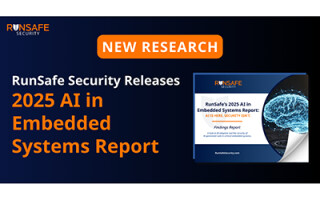New 60W Laser Cutting and Engraving Machine: Unboxing and Initial Impressions
December 17, 2020
Product
Perhaps you’ve considered a laser as well, but have little to no idea of what to expect. Overall, I’m happy with my purchase, and there were no huge (bad) surprises.
In mid-October, I ordered a 60W laser cutter/engraver off of eBay. This “red and black” laser has a 28 x 20-inch bed, which should be large enough to engrave a variety of useful things. When I received it a week or so later, even though the listing mentioned secondhand, but well tested, it appeared to be a new unit. Likely some sort or return. The build quality was actually fantastic, especially considering that it sold for around $1,800.
Perhaps you’ve considered a laser as well, but have little to no idea of what to expect. Overall, I’m happy with my purchase, and there were no huge (bad) surprises. I outline my experience below, and plan to outline some of its capabilities in a subsequent post, after I’ve had a little more time to work with it.
Unboxing
 After the machine was dropped off in my garage, I was responsible for opening its crate, and actually getting it on the floor. While it’s heavy and bulky enough that one person can’t lift the whole thing, I could (wisely or not) pick up one side. With the help of its casters, I was able to roll it onto the floor by myself, with a little help to slide the included blower out from underneath.
After the machine was dropped off in my garage, I was responsible for opening its crate, and actually getting it on the floor. While it’s heavy and bulky enough that one person can’t lift the whole thing, I could (wisely or not) pick up one side. With the help of its casters, I was able to roll it onto the floor by myself, with a little help to slide the included blower out from underneath.
Notably, it was purchased and shipped from a company within the United States. There are options to order this type of laser directly from China, however, this can take much longer and there may be some additional import hassles.
Machine Quality

Overall, I’m happy with the build, a few initial notes:
- Metalworking: Extremely good for the price
- Laser alignment and dimensional accuracy: appears good out of the box after some preliminary testing
- Ruida controller: My device came with a Ruida controller, which is supposed to be the best kind for this class of laser, and communicates via Ethernet. Not every laser has the same control setup, and I would recommend both those elements.
- Electronics: Wiring appears well done, and is accessible through a side panel. The universal outlets on the back, however, are new to me, and the user manual leaves some doubt about their reliability. I hooked my water and fan up to a power strip instead.
Safety
While I don’t feel like I’m in a position to definitively judge, there are a few things that could be improved.
- Shielding: Some would claim that plexiglass used in this type of machine shields your eyes from infrared lasers. There’s no marking to indicate such a condition on the viewing window, and there are some gaps where light could escape. Personally I don’t trust this.
- (No) Interlock: I’d hoped that when you raise the door the laser shuts off. Unfortunately this isn’t the case. As seen in the video below, I added a microswitch to the door to take care of this. The switch I used isn’t safety rated, and I’m paranoid about the enclosure itself, but having this add-on is certainly an improvement.
- Safety Glasses: Per the previous two points, I purchased a pair of appropriately rated laser safety glasses. Given the value I place on my eyesight, wearing these like a good idea. Note that the glasses you use need to match the wavelength of your device–10,600nm in the case of my CO2 laser.
Extras (That You’ll Want to Purchase)
(Caption: I may have gone a little overboard with my extraction system / Image Credit: Jeremy Cook)
The laser itself was under $2000, but there’s a lot of other stuff that goes with it. If you buy such a laser, prepare to potentially buy the following.
- Laser safety glasses ($50): Do you need these in normal operation? See above, but if and when you need to do cover-off maintenance, you’ll absolutely need a pair.
- Fume Extractor and Ducting ($250): This is still an ongoing project, but I imagine I’ll have spent at least this amount by the time I get done with it.
- Ethernet Wiring ($165): Technically optional, but I had a physical Ethernet connection run to the garage. Could be cheaper if you DIY, but I’m not a fan of squeezing around in a hot attic.
- Lift Gate Service ($150): There may be an extra charge to get the laser into your workshop.
- Ammeter ($8.00): Monitor laser current. Some discussion about this being a potential arcing hazard. As with anything here, use your own judgement.
- Bucket/Water ($10): The laser came with an open container for water. I purchased a bucket with a lid to provide a bit of protection. Also, distilled water is recommend.
- Storage Rack ($65): There’s quite a bit of “stuff” that goes along with the laser, which you don’t want on the floor.
- LightBurn Software ($90): The Ruida controller comes with its own software package. However, LightBurn is supposed to be much better, and in my limited experience, it is excellent. It also runs on macOS, which after my recent conversion, was a huge selling point.
 (Image Credit: Jeremy Cook)
(Image Credit: Jeremy Cook)
So that’s another $788 accounted for, and there are definitely some other items that I’m using or that I’ll likely purchase in the future. At around $2600 in total, however, I’m quite pleased with my purchase. You can see the unboxing and setup process in the video below, and I can’t wait to use it more!
About the Authors
Jeremy S. Cook is a freelance tech journalist and engineering consultant with over 10 years of factory automation experience. An avid maker and experimenter, you can follow him on Twitter [https://twitter.com/JeremySCook], or see his electromechanical exploits on the Jeremy S. Cook YouTube Channel! [https://www.youtube.com/c/jeremyscook]