Making the Switch to Macintosh as an Engineer
November 03, 2020
Blog
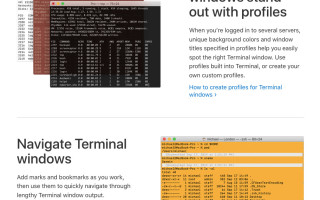
After setting up my father’s 386 SX–complete with a “turbo” button that let it perform at 16 MHz–many years ago, I’ve stuck with IBM/Microsoft, with the exception of a few forays into Linux.
After setting up my father’s 386 SX–complete with a “turbo” button that let it perform at 16 MHz–many years ago, I’ve stuck with IBM/Microsoft, with the exception of a few forays into Linux. Even after some friends crossed over to Macintosh systems, noting how well they worked, I wrote these systems off as toys, not suitable for serious business or engineering work.
After all, what would I do without the various programs that I used every day? Plus, why would I support a company that locks down all their hardware and has only one mouse button... after stealing the idea for a GUI from Xerox many years ago? MacOS was obviously for people that couldn’t find their way around a real computer, and advanced functions like programming and CAD word were best left to IBM PCs.
Plus, Mac hardware is comparatively quite expensive. Or so went my thoughts on the issue. As it turns out, my opinions were at best a little outdated.
Paradigm Shift

Image Credit: Screencap
At some point I began to realize that while some of my beliefs were legitimate–I paid over $2000 for a rather well-spec’d factory refurbished 13.3” MacBook Pro–some were not. What really tempted me to make the switch was:
- Physical build quality – I’ve admired the physical construction of Macintosh notebooks for a long time, but wasn’t quite willing to pay the premium. That is until my former PC notebook decided to immolate* itself.
- Versatile Unix-like terminal environment – This seemed extremely powerful and convenient in some situations. According to this article macOS actually is Unix, but I’m certainly not in a position to make this argument either way.
What piqued my interest on that second point was the realization that you could log on to Raspberry Pi devices via the terminal itself, and as I’d been getting more and more familiar with Raspberry Pi (i.e. Linux), many terminal commands were already familiar. I’m certain I’m just scratching the surface here, and am looking forward to learning more.
Not an extra terminal program, simply the built-in macOS Terminal
But What About Software!
While those features both seem nice, at the end of the day, there are a few programs that I need to do my job as a freelance tech journalist/engineer/video producer/maker. This actually turned out to be a near non-issue, and my list of applications that I use on macOS includes:
- LibreOffice – used to produce Microsoft Office-like text documents and spreadsheets. There’s also a pre-installed “iWork” suite that includes the same sort of tools, and may be worth checking out, and MSOffice is available for macOS if you need the “real thing.”
- Fusion360 – Cloud-based storage made the transition easy on this CAD package.
- KiCAD – Works well.
- Arduino IDE – Works well.
- Processing – I had some difficulty with a certain program written to visualize Arduino input over serial, but haven’t experimented with it extensively so far.
- Cura – Installed, but have not experimented much.
- Photo Editing – I used Photoshop Elements previously, which is available on MacOS, but switched to Affinity Photo, which I quite like.
- Video Editing – Purchased Final Cut Pro X, after using CyberLink PowerDirector on the PC. This seems to be an excellent program, but there is a learning curve involved.
- Text Editing - While not a dealbreaker, I miss the versatile Notepad++ package on Windows. MacOS’ default TextEdit seems fine, but I’ll be on the lookout for a lightweight alternative.
- Angry IP Scanner – This works pretty well for seeing what is logged on to my network. Another “minor” tool like Notepad++, which is really helpful in some situations.
- OBS Studio – Available on Mac, but took a bit of work to get set up like I wanted. This video was quite helpful, but if you’re trying to record a Google Meeting, just use Chrome. Firefox doesn’t seem to behave quite as I’d hoped.
So after a month of using a Macintosh, I can say that there aren’t any programs that I’m lacking, and if there were I could install Windows via bootcamp… which seems like it would defeat the point of using an Apple to some extent. Incidentally, I don’t seem to be able to install Quake Live on macOS, which has meant an obvious jump in productivity.
OS Feel and Extras
A big part of the reason (in my opinion) that people stick with one OS or another is that they have gotten used to using one system’s shortcuts, as a sort of a bodily extension. The good news here, is that many of the same actions can be performed by pressing command + ___ instead of ctrl + ___. For instance, command (?) + c is copy, while command + k is paste.
Another great feature is the spotlight search, accessed by pressing command + spacebar, which works in a similar manner to pressing the Windows key on Win10, allowing you to search by typing in whatever you need. The screenshot tool is very versatile, accessible by pressing command + shift + 4, which I use all the time. Finally, I really like the dark theme setting, which is easy on the eyes.
Of course, switching OSes isn’t all unicorns and rainbows, there are a few annoyances to go along with a steep-ish initial learning curve. A few things are initially set up strangely (to me) such as the “Natural” mouse wheel scrolling direction, and the fact that extra mouse buttons don’t work very well until you install additional software (USB Overdrive). The latest iteration of my custom rotary input also doesn’t quite work as I’d hoped, but perhaps it can be revised. There are probably a bunch of other things that I’ve forgotten, but after about a month of using a Macintosh, it seems more natural than a PC.
Worth It?
Definitely just scratching the surface...
Image Credit: Screencap
So is it worth paying extra money for a premium laptop? It really depends. In my case, I use it daily for work, and while it did cost a significant amount of money, high-end Windows-based laptops can fetch a high price as well. If there’s a lower chance of me having an interruption of work due to an unplanned computer failure, and/or if there’s an incremental increase in my productivity, then yes, probably so.
Besides, it’s actually been a fun challenge learning a new operating system. Being new at something means that my relative skill level can increase at a rate that would be impossible in a system that I’ve worked with for decades. And yes, while perhaps a silly reason to upgrade, it is pretty neat to be able to access my array of household Raspberry Pis directly from the terminal!
*No, it didn’t literally burn, but the motherboard apparently had some sort of short due to overheating
Jeremy S. Cook is a freelance tech journalist and engineering consultant with over 10 years of factory automation experience. An avid maker and experimenter, you can follow him on Twitter [https://twitter.com/JeremySCook], or see his electromechanical exploits on the Jeremy S. Cook YouTube Channel! [https://www.youtube.com/c/jeremyscook




